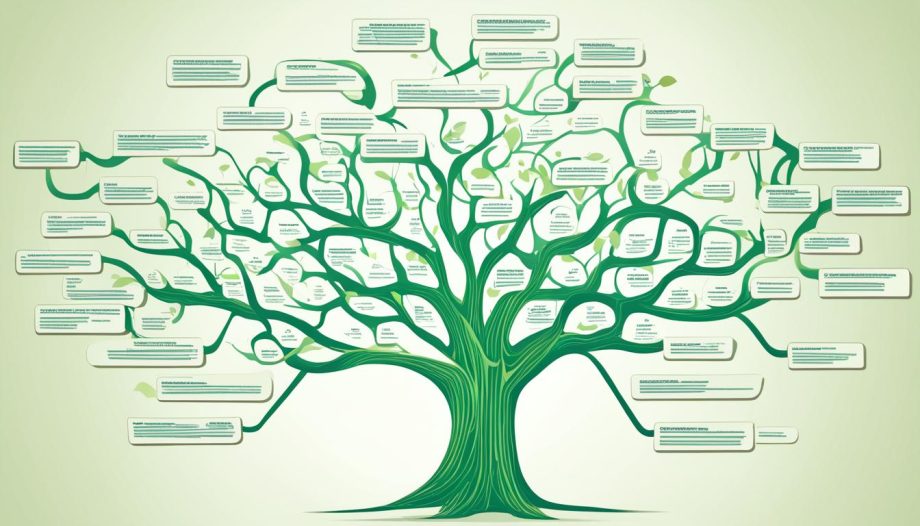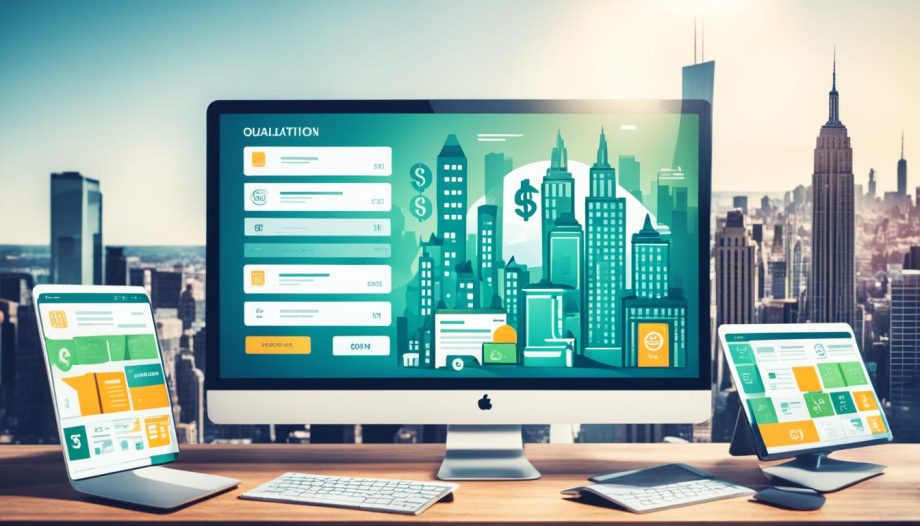Working with Photoshop often involves creating intricate and multi-layered projects. Losing your work unexpectedly due to a system crash, accidental deletion, or power outage can be a stressful experience. Fortunately, there are several methods to recover Photoshop files and minimize the impact of such incidents.
In this guide, we’ll walk you through the reasons why file loss occurs and the practical steps to recover your work.
Why File Recovery is Essential
Photoshop files (PSD or PSB) store complex designs, edits, and layers that are often the result of hours or even days of work. Losing these files can cause significant delays in meeting deadlines and may require recreating the entire project from scratch. Knowing how to recover your files can save you time, effort, and frustration.
Common Causes of File Loss
Understanding the common reasons for file loss can help you prepare and prevent future issues:
- Power Outages: Sudden loss of electricity can cause unsaved work to disappear.
- Software Crashes: Photoshop, like any software, can crash unexpectedly.
- Accidental Deletion: Files may be unintentionally deleted or overwritten.
- Hardware Failures: Hard drive or storage device malfunctions can result in lost files.
- Corrupted Files: Files can become corrupted due to improper saving or storage errors.
Methods to Recover Photoshop Files
1. Check the AutoRecover Feature
Photoshop’s AutoRecover feature automatically saves your work periodically. Here’s how to locate and restore these files:
- Windows: Navigate to C:\Users\<YourUsername>\AppData\Roaming\Adobe\Adobe Photoshop <version>\AutoRecover.
- Mac: Go to /Users/<YourUsername>/Library/Application Support/Adobe/Adobe Photoshop <version>/AutoRecover.
- Open the recovery file in Photoshop and save it.
2. Recover From Temporary Files
Photoshop creates temporary files while you work. These files can sometimes be used to recover unsaved data:
- Windows: Check C:\Users\<YourUsername>\AppData\Local\Temp.
- Mac: Look in /private/var/tmp.
- Search for large .tmp files, rename them with a .psd extension, and open them in Photoshop.
3. Restore From Cloud Services
If you save your work to cloud services like Adobe Creative Cloud, Dropbox, or Google Drive, check for:
- Automatic backups
- Version history to restore an earlier version of the file.
4. Utilize Backup Software
Backup software like Time Machine (Mac) or File History (Windows) can restore deleted or overwritten files. Navigate to the original folder and retrieve the previous version.
5. Use Data Recovery Software
If the file was deleted or lost due to a storage error, recovery tools can help. One excellent option is SoftOrbits, a trusted provider of data recovery solutions. Their software specializes in recovering lost files from various devices and formats, including PSD files. SoftOrbits offers an intuitive interface and powerful recovery capabilities, making it an ideal choice for retrieving your Photoshop projects.
Other popular tools include:
- Recuva (Windows)
- Disk Drill (Windows/Mac)
- EaseUS Data Recovery Wizard (Windows/Mac)
Run the software and scan the drive where the file was stored. Once located, save the file to a new location to avoid overwriting data.
Preventive Measures to Avoid File Loss
While it’s essential to know how to recover lost files, prevention is always better than cure. Here are some tips to safeguard your work:
- Enable Auto-Save: Turn on Photoshop’s auto-save feature for frequent backups.
- Save Regularly: Develop the habit of saving your work manually every few minutes.
- Use Cloud Storage: Save files in Adobe Creative Cloud or other cloud services to maintain backups.
- Backup Your Work: Use external drives or backup software for regular file backups.
- Invest in UPS: A power backup (UPS) can prevent file loss during outages.
Losing a Photoshop file can be frustrating, but with the right tools and techniques, recovery is often possible. By using Photoshop’s AutoRecover feature, checking temporary files, and exploring cloud or backup solutions, you can often retrieve lost work. Additionally, powerful tools like SoftOrbits provide a reliable way to recover files lost due to accidental deletion or system errors.
By implementing these strategies, you can minimize the risk of losing your valuable work and maintain your creative momentum.